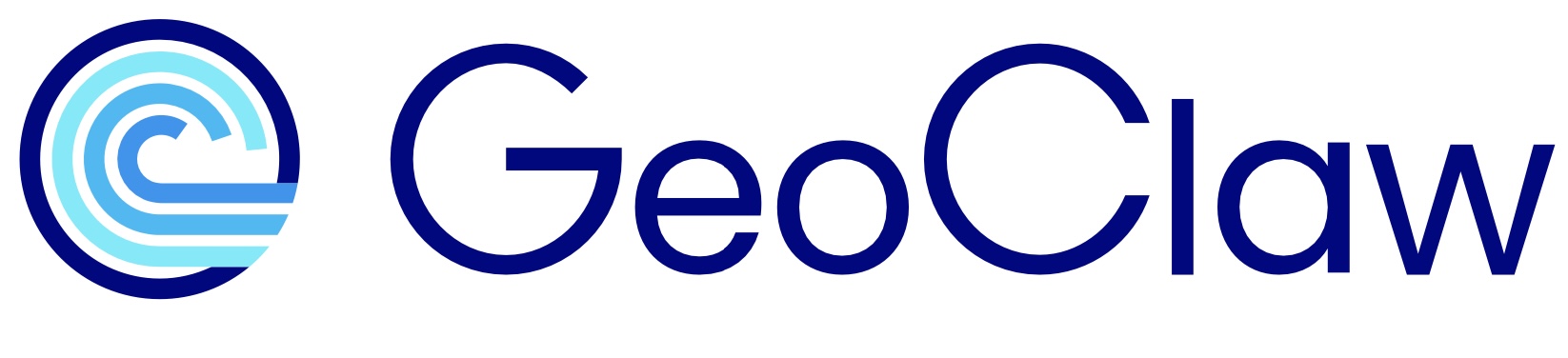Testing GeoClaw – chile2010#
The GeoClaw distribution includes a few examples. A good place to start, both
to make sure things are installed properly and to get a feel for the typical
GeoClaw workflow, is with the example in
$CLAW/examples/geoclaw/tsunami/chile2010.
(Recall that $CLAW points to the top level of your clawpack installation.)
This example appears in the GeoClaw Gallery and the README file linked there gives some more information about this example. Running this example as explained below and then plotting the results should give plots similar to what is seen in the gallery _plots directory
Running the code#
See also the Clawpack documentation under Using the Fortran codes for more information about some of the steps below.
You can do the tests suggested below in the directory where you find the chile2010 example, first moving into that directory:
$ cd $CLAW/examples/geoclaw/tsunami/chile2010
(Note that $ here and elsewhere represents the terminal prompt, e.g.
in a bash shell, so don’t type that part.) Or you could first copy this
directory elsewhere and the example should still run.
Make topo and dtopo files#
Navigate to the directory where you want to run the test, and then issue the commands given below. First:
$ make topo
This simply executes the Python script maketopo.py, which downloads
a topography DEM (topofile) and also creates a dtopofile that specifies the
deformation based on a very simple (single subfault) model of the 2010
earthquake near Maule Chile.
Compile the Fortran code#
Next:
$ make
compiles the Fortran code into an executable xgeoclaw. The first time
you do this you will see a long list of subroutines and Fortran modules being
compiled. Unless you make changes to the Fortran code, this does not have
to be recompiled in the future. Note that if you do
$ make
again you get the message
make: `xgeoclaw' is up to date.
Make .data files#
Next:
$ make data
This runs the Python script setrun.py, creating a set of input data files in
the precise format required by the Fortran code. For example:
claw.datacontains basic information about the computational domain, time stepping, desired output times, etc.amr.datacontains information about the adaptive mesh refinement (AMR) strategy to be used.topo.datacontains information about the topofiles to be used.
There are several other .data files that you can take a look at. However,
if you want to change any of the data in these files, do not modify them
directly. Instead modify setrun.py, which is much more user-friendly,
and is always used to create the .data files.
See Setting up and running GeoClaw for more information on modifying setrun.py, and
Setting up the GeoClaw run for an annotated setrun.py
for Copalis Beach example1.
View kml files#
Running make data also created a set of .kml files (due to the last
line in this setrun.py
where kmltools.make_input_data_kmls(rundata) is invoked).
An optional step at this point is to open all of these files in Google Earth or other GIS tool, which allows you to view the computational domain, extent of topo and dtopo files, flagregions specified for refinement, and the location of a gauge. This is a valuable tool in helping to set up a new problem properly.
Run the GeoClaw Fortran code#
Next:
$ make output
runs the Fortran executable xgeoclaw, using the .data files as input.
As it runs, it creates files in the output directory _output.
Making plots#
After the code has run,
$ make plots
creates plots from the output directory, using information from the Python
script setplot.py to control what sorts of plots are produced. If that
runs successfully, it should create a directory _plots with a main index
file _plots/_PlotIndex.html. Opening this file in a browser will show
the plots created.
There are other ways to make plots that will be discussed later, e.g.
interactive plotting with Iplotclaw,
which produces the
same plots as specified by setplot.py, but in a way that makes it easier
to explore the data (e.g. by zooming in on the plots).
You might also want to write custom scripts to read in data from _output
and make plots (in Python or any other graphics package you are comfortable
with).
See Postprocessing and plotting GeoClaw output for more information.
Dependency checking#
If you type
$ make output
a second time, it will again run the existing xgeoclaw with the existing
.data files. Even if you have changed setrun.py in the meantime, it will
not use the new values unless you do make data again before make output.
Another option is to do
$ make .output
with a leading dot. This checks dependencies, and if setrun.py has
recently been changed it remakes the .data files. (And if any of the Fortran
files have been changed, it also recompiles). You can also do make .plots
which will rerun the code if necessary before making new plots.
See the Clawpack makefiles
documentation for more information on this. Also note that the Makefile
contains several variables such as OUTDIR that can be modified if you want
to send the output someplace other than _output.
chile2010 notebooks#
The procedure given above is the normal procedure used for running GeoClaw.
However, you might also want to look at these notebooks, which were developed
to help explain how changing parameters in setrun.py affects the computed
results.
chile2010a – Examples of grid refinement.
chile2010b – Examples of gauges.
Video of a webinar going through these examples, from CSDMS in 2019.
These notebooks use the clawpack.clawutil.nbtools
module to facilitate
compiling and running the code and making plots from within a notebook,
which is mostly useful for creating tutorials.
Next steps#
The CopalisBeach examples step you through setting up and
running GeoClaw in more detail. You might start by reading through the
example in GTT/CopalisBeach/example1:
Although GTT/CopalisBeach/example1 is a good place to start reading more
about how GeoClaw is set up, to try running this example yourself and making
modifications, it is better to start with GTT/CopalisBeach/exercise1,
which is a more typical setup for a single run (whereas 4 different runs are
compared in example1). In particular, see:
See also
This Tutorial on flooding in the Quillayute River at La Push, WA also goes through some of the basics of setting up and running GeoClaw. (Presented at the CSDMS Annual Meeting in 2024.)