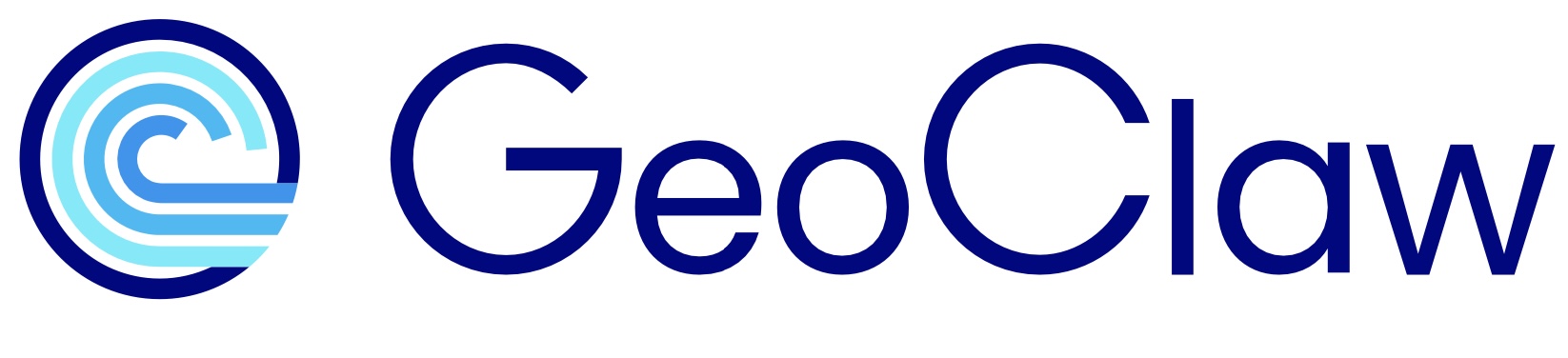Setting up the GeoClaw run#
This page describes the setup in $GTT/CopalisBeach/example1.
GeoClaw simulations are set up using a Python function called setrun that is
often found in a file setrun.py. In this example directory several
different running conditions set up in the files setrun1a.py, setrun1b.py,
etc.
See Annotated screen output for more discussion of the output that is printed to
the screen when you run the code using the setrun1a.py script described here.
Warning
If you want to run the code in this directory, you should copy it elsewhere first; see Make your own copy before running examples or notebooks.
Makefiles#
There are corresponding Makefiles labeled Makefile1a, Makefile1b, etc.
each of which has SETRUN_FILE set to a different setrun file. The Makefiles
also set OUTDIR and PLOTDIR differently so that the output and plots
are directed to separate directories for each run. (This is not usually
done, often the same setrun.py is used repeatedly and the output directory
_output is overwritten for each run, or might be moved to a give it a
different name such as _output_run1 before doing the next run. But the
workflow you choose might depend on what you are trying to accomplish.)
To run the code as specified in Makefile1a you can specify that this
Makefile should be used in a command such as
make .output -f Makefile1a
The bash script make_example1a.sh in this directory gives the sequence of
commands used to create both _output1a and _plots1a. The script
make_all.sh puts these commands in a loop to create 4 sets of results and
plots.
The setrun function, annotated#
See also
However, this documentation is out of date and does not include all options.
Let’s take a closer look at the file setrun1a.py. Much of what is in this
file is standard boilerplate that rarely changes between GeoClaw runs, and
typically a new problem is set up by copying some setrun.py as a template
and modifying a few things. Here we focus on the things that were modified
for this particular case, Copalis Beach example1. You should open setrun1a.py in an
editor to see where these things are in the file and note all the things
in between that often do not change. In particular, everything above the
Spatial domain section is standard for GeoClaw.
Setting the spatial domain#
# ---------------
# Spatial domain:
# ---------------
# Number of space dimensions:
clawdata.num_dim = num_dim # should always be 2 in GeoClaw
# Lower and upper edge of computational domain:
clawdata.lower[0] = -128.5 # west longitude
clawdata.upper[0] = -123.5 # east longitude
clawdata.lower[1] = 45. # south latitude
clawdata.upper[1] = 49. # north latitude
# Number of grid cells: Coarsest grid is 4 arcminutes (1/15 degree)
clawdata.num_cells[0] = 5*15
clawdata.num_cells[1] = 4*15
This specifies the longitude and latitude extent of the computational domain and the number of finite volume grid cells used to discretize it at the coarsest level, which is Level 1 in the AMR terminology, see Adaptive mesh refinement (AMR) algorithms documentation.
Note several things about the number of cells chosen:
The domain is 5 degrees by 4 degrees and we are specifying 15 cells per degree, so the spatial resolution will be \(\Delta x = \Delta y = 60/15 = 4\) arcminutes.
See Coordinates and grid resolution for discussion of what this spatial resolution is in meters, and why you might not want to choose \(\Delta x = \Delta y\) in when working in longitude-latitude coordinates.
Initial time and restart?#
# -------------
# Initial time:
# -------------
clawdata.t0 = 0. # Start time in seconds
# Restart from checkpoint file of a previous run?
# If restarting, t0 above should be from original run, and the
# restart_file 'fort.chkNNNNN' specified below should be in
# the OUTDIR indicated in Makefile.
clawdata.restart = False # True to restart from prior results
clawdata.restart_file = '' # File to use for restart data
Often t0 = 0, but you could start the simulation at some other time.
Warning
If you are providing a dtopo file for moving topography then you should
normally make sure that the first time in that file is later than t0.
See geoclaw issue #679.
Normally clawdata.restart == False and a new simulation is run starting
at time t0. But there may be times when you need to restart a previous run,
either to extend it out further in time or because you ran out of time on
a supercomputer and the run aborted, for example. You can only restart if
you saved checkpoint files from the original run and clawdata.restart_file
indicates where to find the checkpoint file from which to do the restart.
See Checkpoint files and restarts for more details.
Output times and style#
# -------------
# Output times:
#--------------
# Specify at what times the results should be written to fort.q files.
# Note that the time integration stops after the final output time.
clawdata.output_style = 1
if clawdata.output_style==1:
# Output nout frames at equally spaced times up to tfinal:
clawdata.num_output_times = 9
clawdata.tfinal = 1.5*3600.
clawdata.output_t0 = True # output at initial (or restart) time?
elif clawdata.output_style == 2:
# Specify a list of output times.
# e.g. at 0 and 60 seconds and then less frequently:
clawdata.output_times = [0.,60., 1800., 3600., 5400.]
elif clawdata.output_style == 3:
# Output every iout timesteps with a total of ntot time steps:
clawdata.output_step_interval = 1
clawdata.total_steps = 3
clawdata.output_t0 = True
There are three different values of output_style that are recognized:
output_style == 1:specify the final timetfinaland how many equally spaced output times to use up to this time (so every 10 minutes in the example above).output_style == 2:Specify a list of timesoutput_times, which need not be equally spaced. You can also use python code in doing this, e.g.clawdata.output_times = [0, 60.] + list(np.arange(600,5401,600))
would specify output at times 0 and 60 seconds and then every 10 minutes up to 90 minutes.
output_style == 3:Output everyoutput_step_intervaltimesteps on the coarsest level for a total oftotal_stepscoarsest-level timesteps. This is mostly used for debugging, but there may be times when you want the code to always take the maximum size time step it can and output at after some number of coarse steps. (With the other output styles, the time steps will generally be shortened just before a specified output time in order to hit that time exactly.)
Note that for output_style 1 and 3 there is also a parameter
clawdata.output_t0. The default True is if you don’t set it, in which case
an output frame at time t0 is produced (the initial conditions, often a
flat ocean in tsunami simulations).
Tip
If you set
clawdata.output_style = 1
clawdata.num_output_times = 0
clawdata.tfinal = 1.5*3600.
clawdata.output_t0 = False
then the simulation will run out to 1.5 hours but no output frames will be produced. You might want to do this if you are only interested in the gauge or fgmax output, for example. This might be useful if doing a probabilistic study with hundreds of runs, for example, since the output frames with all the AMR grid levels can be very large.
The next block of code:
clawdata.output_format = 'binary32' # 'ascii', 'binary', or 'binary32'
clawdata.output_q_components = 'all' # output all 3 components h,hu,hv
specifies the format of the output.
See also
Output data styles and formats in the Clawpack documentation.
Verbosity#
# ---------------------------------------------------
# Verbosity of messages to screen during integration:
# ---------------------------------------------------
# The current t, dt, and cfl will be printed every time step
# at AMR levels <= verbosity. Set verbosity = 0 for no printing.
# (E.g. verbosity == 2 means print only on levels 1 and 2.)
clawdata.verbosity = 3
In this setrun1a.py we are using 3 levels of AMR and we set verbosity = 3
so that when we run GeoClaw it prints a line to the screen every time step
on each of the 3 levels. If you examine the sample output you will
see that after each step on Level 1 there are two steps taken on Level 2 before
the next Level 1 step. Moreover after each Level 2 step there are five Level 3
steps before the next Level 2 step. This is because the refinement ratios
discussed below specify refinement by a factor of 2 from Level 1 to 2 and by a
factor of 5 from Level 2 to 3.
Note that the other setrun functions in this example directory have
verbosity = 1 so that a line is printed only after the coarsest Level 1 step.
Setting verbosity too high can lead to a huge amount of output if you have
many levels of refinement (e.g. in setrun1d.py we use 8 levels with
refinement_ratios = [2,5,2,2,2,3,3], so for
every time step on Level 1 there are roughly \(2*5*2*2*2*3*3 = 720\) time steps
taken on Level 8).
Tip
You can set verbosity = 0 so that no time step information is printed,
and a line will be printed to the screen only at each output time.
Tip
You can redirect the output to a file rather than having it appear on the screen using, e.g.
make .output > geoclaw_output.txt
If you end this command with & it will also run the job in the background
so you get the shell prompt back and can do other things in the window.
(Use fg to bring the job back to the foreground, e.g. if you need to kill it.)
Another possibility is to pipe the output through the unix tee command:
make .output | tee geoclaw_output.txt
which prints the output to the screen and also sends it to the file.
Note that later in the setrun function there is another verbosity parameter:
# print info about each regridding up to this level:
amrdata.verbosity_regrid = 3
This causes the code to print out information every time it regrids at each
level up to the level specified, as discussed further below.
We normally set verbosity_regrid = 0 to suppress printing regridding info,
but this can be useful and is turned on here so you can see the pattern of
regridding that is performed.
Time stepping parameters#
# --------------
# Time stepping:
# --------------
# if dt_variable==1: variable time steps used based on cfl_desired,
# if dt_variable==0: fixed time steps dt = dt_initial will always be used.
clawdata.dt_variable = True
# Initial time step for variable dt.
# If dt_variable==0 then dt=dt_initial for all steps:
clawdata.dt_initial = 0.2
# Max time step to be allowed if variable dt used:
clawdata.dt_max = 1e+99
# Desired Courant number if variable dt used
clawdata.cfl_desired = 0.85
# max Courant number to allow without retaking step with a smaller dt:
clawdata.cfl_max = 1.0
# Maximum number of time steps to allow between output times:
clawdata.steps_max = 5000
See Specifying classic run-time parameters in setrun.py for a description of these parameters.
Todo
Add more description
checkpoint files#
# --------------
# Checkpointing:
# --------------
# Specify when checkpoint files should be created that can be
# used to restart a computation.
# negative checkpoint_style means alternate between aaaaa and bbbbb files
# so that at most 2 checkpoint files exist at any time, useful when
# doing frequent checkpoints of large problems.
clawdata.checkpt_style = 0
if clawdata.checkpt_style == 0:
# Do not checkpoint at all
pass
elif clawdata.checkpt_style == 1:
# Checkpoint only at tfinal.
pass
elif abs(clawdata.checkpt_style) == 2:
# Specify a list of checkpoint times.
clawdata.checkpt_times = 1800.*np.arange(1,6,1)
elif abs(clawdata.checkpt_style) == 3:
# Checkpoint every checkpt_interval timesteps (on Level 1)
# and at the final time.
clawdata.checkpt_interval = 5
Setting clawdata.checkpt_style = 0 means that no checkpoint files will
be generated for this quick run.
See Checkpoint files and restarts for more discussion of these parameters.
AMR parameters#
# ---------------
# AMR parameters:
# ---------------
amrdata = rundata.amrdata
# maximum size of each grid patch (in each direction):
amrdata.max1d = 60 # default is 60
# initial size of work array for AMR patches:
amrdata.memsize = 10000000 # default is 1000000
The amrdata.max1d parameter controls how large individual grid patches
can be in each dimension, so in this example the 2D patches are
at most 60x60 grid cells. This is the default value if you do not
specify this parameter in setrun.py and is usually a good choice.
The amrdata.memsize determines how much memory is allocated for a work
array used for keeping the solution on all the grid patches at all levels
of the AMR solution. The default value in GeoClaw is currently 1e6, which
is generally too small, so here it is set to 1e7. (If this work array size
is exceeded, the code automatically extends the array so the code does
not die, but it takes some time to do this re-allocation and copying of
data, so nice to avoid.)
# max number of refinement levels:
amrdata.amr_levels_max = 3
# List of refinement ratios at each level (length at least mxnest-1)
# Set up for 8 levels here, possibly using fewer:
# dx = dy = 4', 2', 24", 12", 6", 3", 1", 1/3"
refinement_ratios = [2,5,2,2,2,3,3]
amrdata.refinement_ratios_x = refinement_ratios
amrdata.refinement_ratios_y = refinement_ratios
amrdata.refinement_ratios_t = refinement_ratios
Note
These are the AMR parameters you will most frequently need to change for a new problem or to increase the resolution of the problem you are solving.
In this setrun1a.py, we specify that only 3 levels of refinement are allowed.
(The other examples in this directory have larger values of
amrdata.amr_levels_max.) The refinement_ratios array consists of integers
telling how much to refine the grid from one level to the next. This is
done here in a way that refinement ratios are the same in x, y and t,
but they need not be.
From Level 1 to 2, the grid is refined by a factor of 2 and from Level 2 to 3
by a factor of 5. The array refinement_ratios can be longer than necessary,
and here it includes the refinement ratios that will be used for levels 4–8
in the other examples in this directory.
Note
The refinement in time is also controlled by the Courant number specified, described below…
# Specify type of each aux variable in amrdata.auxtype.
# This must be a list of length maux, each element of which is one of:
# 'center', 'capacity', 'xleft', or 'yleft' (see documentation).
amrdata.aux_type = ['center','capacity','yleft']
# Flag using refinement routine flag2refine rather than richardson error
amrdata.flag_richardson = False # use Richardson?
amrdata.flag2refine = True
For GeoClaw run, the parameters above typically never change.
# steps to take on each level L between regriddings of level L+1:
amrdata.regrid_interval = 3
# width of buffer zone around flagged points:
# (typically the same as regrid_interval so waves don't escape):
amrdata.regrid_buffer_width = 2
# clustering alg. cutoff for (# flagged pts) / (total # of cells refined)
# (closer to 1.0 => more small grids may be needed to cover flagged cells)
amrdata.clustering_cutoff = 0.7
# print info about each regridding up to this level:
amrdata.verbosity_regrid = 3
The parameters above specify that every 3 time steps on each AMR level the
finer grids should be regridded, which means that cells on the current level
are tested against various criteria and some are flagged as needed refinement
(see below). The flagged cells are then clustered into rectangular patches,
but before doing so a buffer of 2 cells around each flagged cell is also
flagged. This helps insure that propagating waves do not escape from the
refined region before the next regridding happens. The clustering_cutoff
determines how many unflagged points are allowed in the rectangular
patches, and 0.7 is generally fine.
Additional refinement settings for GeoClaw#
# ------------------------------
# Set data specific to GeoClaw:
# ------------------------------
# Refinement settings
refinement_data = rundata.refinement_data
refinement_data.variable_dt_refinement_ratios = True
refinement_data.wave_tolerance = 0.1
For GeoClaw some additional AMR parameters are set (all the parameters so far also exist in the more general AMRClaw code, if AMR is applied to other problems such as advection, acoustics, gas dynamics, etc.)
You normally want to set variable_dt_refinement_ratios = True, which
allows GeoClaw to adjust the refinement ratio in time to be something
different than specified earlier. (explain).
wave_tolerance = 0.1 means that cells might be flagged for refinement if
the magnitude of the surface elevation abs(eta) is greater than 0.1 meter.
This is only used, however, for cells that are allowed to be flagged to
a higher level but not required to be flagged, as explained further below
in flagregions to guide AMR.
geo_data parameters#
geo_data = rundata.geo_data
# == Physics ==
geo_data.gravity = 9.81 # m/s**2
geo_data.coordinate_system = 2 # 1=meters, 2=long-lat
geo_data.earth_radius = 6367.5e3 # mean radius in meters
# == Forcing Options
geo_data.coriolis_forcing = False # apply Coriolis terms?
# == Algorithm and Initial Conditions ==
geo_data.sea_level = 0.0 # level to fill water up to initially
geo_data.dry_tolerance = 1.e-3 # smaller depths are set to 0 each step
geo_data.friction_forcing = True # using a Manning friction term?
geo_data.manning_coefficient =.025
geo_data.friction_depth = 200 # how deep to apply friction term
geo_data.speed_limit = 20. # limit on speed sqrt(u**2 + v**2)
Some of these parameters are described below…
Physics#
You won’t be changing gravity unless you are modeling tsunamis on Mars,
for example, as has been done (e.g. [??]), in which case the poorly named
earth_radius should be changed as well.
Coriolis terms#
For global tsunami modeling, the conventional wisdom is that it is not
necessary to apply Coriolis terms due to the very small fluid velocities
in the tsunami wave (Note: the wave speeds \(\sqrt{gh}\) may be very large
in the deep ocean, but the depth-averaged fluid velocity is generally tiny.)
So we always set coriolis_forcing = False, but the terms have been
implemented.
sea_level#
The initial data for GeoClaw often consists of an ocean at rest with the
initial water surface at some level relative to the vertical datum of the
topography files being used. See SeaLevel and
for more details, but here’s a summary of some things to consider:
If the coastal topography is referenced to MHW, for example, then setting
sea_level = 0will initialize the water to MHW. If you want to do a simulation at MLW instead, you need to determine the differenceMLW - MHWat the coastal location of interest (a negative number, in meters) and setsea_levelto this value.If the topography is referenced to NAVD88 you need to determine the proper offset for whatever tide stage you want to model.
There is a Fortran subroutine
set_eta_initthat can be used to specify different values of the initialeta(water surface level) as a function of the spatial coordinates(x,y). This can be used to initialize an onshore lake to a higher surface level than the ocean, for example.The default
set_eta_initsubroutine adjusts the initial sea level to incorporate coastal uplift or subsidence if fine grids are first introduced in a region where there is coseismic deformation at some time after the earthquake specified by the dtopo file has occurred. The need for this is discussed in ??.
dry tolerance#
The value dry_tolerance = 1.e-3 (1 mm) works fine in general. Each time
step, any value of water depth h less than this is reset to 0. This is done
in particular to avoid negative h < 0, which would cause the simulation to
die. This is non-physical but the numerical method sometimes has tiny
undershoots that need to be eliminated.
Bottom friction#
geo_data.friction_forcing = True
geo_data.manning_coefficient =.025
geo_data.friction_depth = 200
Speed limit#
geo_data.speed_limit = 20. # limit on speed sqrt(u**2 + v**2)
Very large speeds sometimes arise in cells that have a small amount of water and a large jump in topography to a neighboring lower cell with a lower surface elevation eta. This parameter specifies that any cell where the fluid speed is greater than 20 m/s should be scaled back to this level, which reduces the chances of the code blowing up and aborting. See Setting a Speed Limit to Avoid Instabilities
topo files#
# ---------------
# TOPO:
# ---------------
# == topo.data values ==
topo_data = rundata.topo_data
topofiles = topo_data.topofiles # empty list initially
# for topography, append tuples/lists of the form:
# [topotype, fname]
# 30-sec topo:
topo_file = os.path.join(topodir, 'etopo22_30s_-130_-122_40_50_30sec.asc')
topofiles.append([3, topo_file])
# 1/3 arcsec topo
topo_file = os.path.join(topodir, 'Copalis_13s.asc')
topofiles.append([3, topo_file])
The two topo files specified here are created by the Jupyter notebooks
Download etopo22 topography and Make topofiles for Copalis Beach, respectively.
They both have topotype = 3 as described in the
Topography data documentation.
Warning
Normally additional topography files with intermediate resolution would be used, e.g. 2-arcsec topography around a larger coastal region than where the 1/3” is provided. To keep this example simple, additional topography has been omitted here.
dtopo files#
# ---------------
# DTOPO:
# ---------------
# == setdtopo.data values ==
# for moving topography, append lists of the form [dtopo_type, fname]
# to the initially empty list rundata.dtopo_data.dtopofiles:
dtopo_data = rundata.dtopo_data
dtopofile = os.path.join(dtopodir, 'ASCE_SIFT_Region2.dtt3')
dtopo_data.dtopofiles.append([3, dtopofile])
dtopo_data.dt_max_dtopo = 0.2 # max timestep (sec) while topo is changing
The dtopo file ASCE_SIFT_Region2.dtt3 is created by the Jupyter notebook
../../dtopo/ASCE_SIFT_fRegion2, with dtopo_type == 3, see the
dtopo file documentation.
flagregions to guide AMR#
# ---------------
# REGIONS:
# ---------------
flagregions = rundata.flagregiondata.flagregions # empty list initially
# Computational domain Variable Region:
flagregion = FlagRegion(num_dim=2)
flagregion.name = 'Region_domain'
flagregion.minlevel = 1
flagregion.maxlevel = 2
flagregion.t1 = 0.
flagregion.t2 = 1e9
flagregion.spatial_region_type = 1 # Rectangle
x1,y1 = clawdata.lower
x2,y2 = clawdata.upper
# Domain is [x1,x2,y1,y2], and add a buffer around it (not really needed):
flagregion.spatial_region = [x1-0.2, x2+0.2, y1-0.2, y2+0.2]
flagregions.append(flagregion)
See Specifying flagregions for adaptive refinement for general discussion of using flagregions to guide adaptive refinement.
For this initial coarse grid simulation, we only specify three flagregions
to guide the adaptive mesh refinement. The first flagregion Region_domain
defined above specifies that the entire computational domain can be refined to
2 levels for all time
(but refinement beyond Level 1 is not forced anywhere by this region).
# dtopo region - force refinement even before there is any deformation
# to the resolution needed to resolve the initial waves well.
# This region forces a certain level of refinement over a short time.
# Normally this would cover all of dtopo, but for this simplified
# test problem the domain is truncated and we are only going out to
# a short time so we don't need to refine even all of the dtopo within
# the domain.
flagregion = FlagRegion(num_dim=2)
flagregion.name = 'Region_dtopo'
flagregion.minlevel = 4
flagregion.maxlevel = 4
flagregion.t1 = 0.
flagregion.t2 = 10.
flagregion.spatial_region_type = 1 # Rectangle
flagregion.spatial_region = [-126.6,-124.,45.5,48.5]
flagregions.append(flagregion)
The second region Region_dtopo specifies a spatial_region around the
earthquake source should be refined to Level 4 starting at time 0.
Since the initial conditions are an ocean at rest, this is necessary to
insure that ample refinement is present in the region where the deformation
takes place.
This forced refinement ends at time
time 10 seconds. By this time the surface elevation is far from zero in the
source region and so the next flagregion together with the
wave_tolerance specified below insures that the
region with large waves near the coast of interest remains refined to
Level 4.
# Region12sec - 24 to 12 sec:
# Level 4 is 12 sec
# (other regions below will force/allow more refinement)
flagregion = FlagRegion(num_dim=2)
flagregion.name = 'Region_12sec'
flagregion.minlevel = 3
flagregion.maxlevel = 4
flagregion.t1 = 0.
flagregion.t2 = 1e9
flagregion.spatial_region_type = 1 # Rectangle
flagregion.spatial_region = [-126.6,-124.,46.27,47.68]
flagregions.append(flagregion)
This flagregion specifies a rectangle where at least 3 levels and possibly 4 levels are used, and covers the coastal region of interest and a significant distance offshore.
For this setrun1a.py, recall that amr_max_levels = 3, so in fact 4 levels
will never be used and this flagregion would have the same effect if we set
maxlevel = 3. But for the other examples in this directory, at least
4 levels are allowed, and so maxlevel = 4 allows finer grids in this
region.
Note
When flagging cells at level L for possible refinement to Level L+1, GeoClaw
finds all flagregions that contain the cell center, and then uses the
maximum of all the flagregion.minlevel values for such flagregions and
marks the cell for refinement if this maximum is larger than L. It also
uses the maximum of all the flagregion.maxlevel values and insures that the
cell will not be flagged for refinement if this value is less then L+1.
If the cell is allowed to be flagged but not required to be, then the default
criterion is to flag the cell if abs(eta) > wave_tolerance, the value set
earlier in Additional refinement settings for GeoClaw.
See also
See AMR refinement criteria for more details about refinement criteria.
Gauges#
# ---------------
# GAUGES:
# ---------------
gauges = rundata.gaugedata.gauges # empty list initially
# for gauges append tuples/lists of the form
# [gaugeno, x, y, t1, t2]
# Note: it is best to center gauges in cells at finest resolution
# (not done here)
gauges.append([101, -124.1895833, 47.1162500, 0, 1e9]) # slightly offshore
gauges.append([102, -124.1804167, 47.1162500, 0, 1e9]) # onshore
gauges.append([103, -124.1704167, 47.1162500, 0, 1e9]) # in river
Each gauge is specified by a list [gaugeno, x, y, t1, t2]
where t1 and t2 set the time interval over which the gauge will be
recording data, here from time 0 to “forever”.
The three gauges specified here have longitudes x and latitudes y that
were chosen so that each gauge is in the center of a grid cell for any grid
patch that is on a grid with resolution 3”, which means it is also centered
on grids with resolution 1” or 1/3” (so on AMR levels 6, 7, and 8)
See centering_gauges and
Nearshore interpolation
for a discussion of why this is desirable in general.
This centering is performed by the Python script center_gauges.py
in this directory.
Note
For the coarse simulation set up in this setrun1a.py, these gauges are
not centered on the finest grid resolution we are using near shore, which is 24”
on Level 3. But this raises no issues for this particular problem.
See Gauge plots for example1 for some discussion of other issues that can arise
when interpreting the gauge results in and AMR simulation in regions where the
maximum refinement level changes with time.
rundata.gaugedata.file_format = 'ascii' # often use 'binary32'
Setting file_format = 'ascii' produces files in the _output directory
with names like gauge00101.txt that contains a header followed by
all the gauge time series output,
with columns level, t, h, hu, hv, eta. The integer level is the finest AMR
refinement level that covered the gauge location at each time and the values
h, hu, hv, eta were obtained from a patch at that level (either by
interpolation or as the value in the containing grid cell, as described
in Nearshore interpolation.)
For problems with many gauges or lots of time points it may be better to
use a binary format, setting file_format to binary or binary32, in
which case gauge00101.txt contains only the header information and the
arrays of time series are in gauge00101.bin, stored either as full
“double precision” 64-bit floating point numbers or as 32-bit “single precision”
values, which is generally plenty of significant figures for gauge output
and gives files that are half as large.
#rundata.gaugedata.min_time_increment = 5 # minimum seconds between outputs
Since this line is commented out, a new line of gauge output is printed for
every time step on the finest level that covers the gauge, giving the best
possible resolution in time. If min_time_increment is set to some value
greater than 0, then a new line is printed only if at least this much time
(in seconds) has passed since the last time a value was printed. Larger
values of this parameter lead to smaller file sizes and may still give adequate
temporal resolution.
See also
See the Gauges documentation for general information about specifying gauge locations and related parameters.
create kml files#
# To create kml files of inputs:
from clawpack.geoclaw import kmltools
kmltools.make_input_data_kmls(rundata)
These lines appear in the __main__ program at the end of the function
definition. Once all the input data is specified in the rundata object,
this function creates a set of kml files that can be opened in Google Earth
or other GIS tools to show a variety of useful things, in particular:
Rectangles showing the computational domain, the extents of any topo and dtopo files, and the flagregions specified.
Any gauges specified as thumbtack points.
This can be very useful in determining if you have set things up properly
in setrun before running the code.
Tip
If you open all the kml files, then clicking on one of the objects in the
view will generally pop up some information about it, e.g. the long-lat extents
of rectangles, the minlevel and maxlevel for flagregions, coordinates of
gauges, etc. You may have to deselect some items in the menu to click on ones
that are show up underneath them.